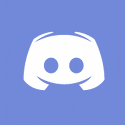I'm realizing that forums may be new to some of you, and the Flarum format forum we're using may be new to folks who have used forums before. So I wrote this handy dandy guide to posting here.
Note, first thing you need to do is register if you haven't yet. To start, click the "Sign Up" button on the menubar.

That brings up the account sign up screen. You have a couple of choices here. You can create an account using an existing service's credentials (currently we support Discord and Twitter/X), or create a fresh account from scratch. If you want to connect an existing account, select the appropriate button, and if you want to create a new account just start filling in the form.

(Note: If you create a new account, you will need to click the confirmation link sent to you in an email at the address you provided in your registration. Doing so will assign you an internal role that let's you take full advantage of the forums. Please check your spam folder if you don't see it, and whitelist admin@nerdandtie.social if you have to. If you have an issue with your confirmation email, hit us up at contact@nerdandtie.com and I can try to fix it.)
So! You made an account and have logged in. How do you use this dang site?
The main page of the forum lists active discussions in all categories (except Venting -- which is only visible if you navigate to it and can't be seen by non-logged in users as well due to its content). To see specific categories only, click on the tag/category on the left.

If there are subcategories/subtags those will be broken out further (although their threads will be displayed in the larger category as well)
How to start a new thread!
Creating a new thread is easy! This is how most message boards function. To create a new thread, go to the "Start a Discussion" button in the upper left.

That will bring up a post box on the lower part of your screen. The first thing you'll want to do is pick a category/tag. To pick a tag, click on the "Choose Tags" button (if you were already in a category, this will be pre-filled out for you).

This will bring up a list of the main tags. Most are considered "Primary Tags" like General Chat or Witchcraft, though there are some "Secondary Tags" (which can be added to any post) like "Memes"

When you pick your required Primary Tag/Category, if there are any subcategories you'd like to put it in, they'll display here as well and you can click on them as needed.

Once you pick your category/tag, you'll want to give your post a nifty title and write whatever it is you wanted to talk about in the post body.

Now this forum doesn't have a WYSIWYG editor, but you can do things like add italics, bold, emojis,and spoiler tags with the buttons at the bottom.

There are also two different ways to post images in there. One is if the image is already hosted somewhere on the web and you don't need to upload it to the server. This is the way older forums work, and you can use the add an image button for those.

In all likelihood, since it's two decades into the 21st century, you want to do this the easy way though -- and we've integrated with IMGUR to let you directly post images in posts. To do so, instead click the Upload button to upload an image.

That button will automatically upload the image to IMGUR and embed it in your post with the appropriate code.
YouTube videos will auto-embed as well, so you only need to post the URL to YouTube videos to share them.
How to Reply to an Existing Thread
This bit is easy. Just go to the bottom any any thread, and next to your icon click Write a Reply. This will cause the reply dialogue to open up.

Let me know if you have any other questions!